Step 1: Search for a product using Google or any search engine
There are a few different ways to find the product you're looking for:
1. Use a search engine like Google or Bing and type in the name of the item/ brand you want to buy. You'll see a range of websites that you can choose from
2. You can also use Google Shopping, which will give you results based on product reviews and price. You can even filter for results that are based on reviews or price by clicking on " Sort by: Relevance."
3. If you've searched for a particular brand, you may also see the brand's own website. Choose one of these websites and click on the link.
Step 2: Search for your desired product:
After searching for your desired product, select an item from the search results to view more details about the product. You can also click on the site and search for your desired product.
If you want to find a specific product on a website, you can usually do so by using the search function. To do this, look for a search box on the website (it will usually be in the top right-hand corner). Once you have found the search box, click on the magnifying glass icon (or, on some websites, the word “Go” or “Search”) and then type in the name or type of product you are looking for. If you are not sure what you are looking for, or if you want to browse through the products on the website, you can usually click on a category (such as “men’s footwear”) and then look through the
Step 3: Add Product to cart
When you have decided on the product you want, head over to shop and select DC.ONE then click on the "ADD TO CART" button. This will save the details of the item (such as quantity, size, and colour) until you are ready to purchase it.
Step 4: Continue shopping or buy your product
Now that you have added the item to your cart, you have two choices. You can either continue shopping and add more items to your cart, or you can click on the checkout button and pay for the item you have chosen. If you want to buy additional items from this website, simply click on the next product you desire. Otherwise, if you are satisfied with the item you have selected and are ready to purchase it, click on the view cart button where you can either update your cart or proceed to checkout.
Step 5: Proceed to checkout
You will need to complete all the boxes marked with an asterisk such as your email, name and address. These are the core pieces of information that is needed in order to process your request
Step 6: Continue to shipping
When you have completed all the necessary information, please click the button below to continue to shipping.
Please choose your shipping method and continue to payment.
Step 7: Payment
Finally, enter your credit or debit card details and any other information required. Click Confirm Card Details if you’re happy to make the payment.
Purchasing using the DC.ONE App
Step 1: Click the link
If you're looking for a more convenient way to purchase our footwear, be sure to download our app! With our app, you'll be able to more easily manage your account and get the most up-to-date information on our products.
Step 2: Select Google play or apple store
Google play and the apple store are the two primary places where people can download apps. Deciding which platform to download our app on depends on a few factors. If you have an android device, you'll want to download it from google play. If you have an apple device, you'll want to download it from the apple store.
Step 3: Select install
Selecting your platform will take you to the app where you can select the "Install" option to begin downloading. Depending on your internet connection, this may take a few minutes. This will download the app onto your device so you can begin using it.
Step 4: Open the app
After installing the app, open the app on your phone. You will be prompted to sign in/register with your Google account. Once you have signed in, you will be able to use the app.
Step 5: Select your product
Select the product you desire to purchase carefully. Consider the color, size and quantity before making your final choice.
Step 6: Add your desired product to the cart and checkout
You are almost done! Once you are happy with your selections, add your products to the cart. Review your order to make sure everything is correct
Step 7: Fill in information and select save
To save your personal details, simply fill in the form and click the save button. All of your information will be securely stored and you can access it anytime you need it.
Step 8: Make payment and select desired shipping and delivery method
In order to make a payment, you will need to first select your shipping method. Once you have selected your shipping method, you will be able to proceed with making your payment. Please be sure to have all the necessary information required for making a payment before proceeding. Once complete select continue to payment
Step 9: Add your card details and click pay
If you would like to pay for your purchase using a credit or debit card, simply add your card details and click the 'pay' button. Your payment will be processed immediately and you will receive confirmation of your purchase.
Step 10: Pay
Make a payment for your product.
Conclusion:
Purchasing a product online is the most convenient way to shop. By using the app you get more features that make it easy to find the right product and make a purchase. In addition, the app offers a secure payment system that protects your personal information. Download the app today to get started.